Users Manual -
Configuration section
|
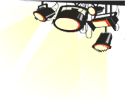 You will find in our software
tree (3) control panels. You will find in our software
tree (3) control panels.
First, the General
configuration settings of the software.
Allows you to to select de default paths for your music files, themes
changing the appearance of the software,
check for update...
The second panel is for
Configure the karaoke window parameters.
with this panel you can personalization the appearance of the window karaoke.
Here you can choose a background image
by default, choose the color, the font
and attributes to this font which
composes the words sung...
The third panel gives access to
advanced
configuration, using this panel you
can configure the scrolling text and add
or subtract time to time synchronization
words...
(The preset values in this panel should
be fine for most users)
|
|
General configuration
settings
|
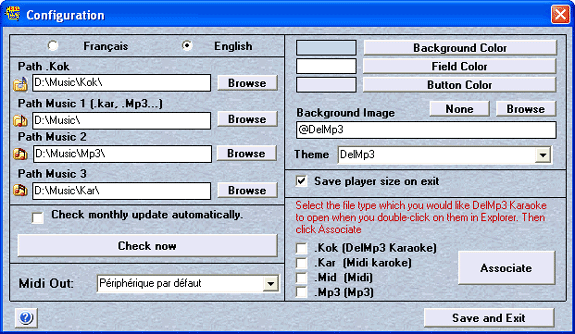 |
|
|
|
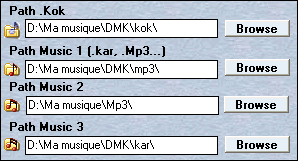 You will indicate to the program the:
You will indicate to the program the:
Path to Music: Allows to configure shortcuts buttons available in the player window
 , pointing to favorites directories of your music files. , pointing to favorites directories of your music files.
Path to Kok: that's the folder to store your KOK (.kok) files.
Note: If these folders don't already exist, you should create them, using windows explorer and name them accordingly. Place the files you'll use with the program respectively in those folders.
|
 |
|
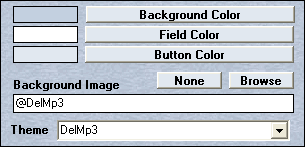
Background color: Define a color for the
program.
Field Color: Define a background
color for the fields with text.
Button color: Define a color for the
program's button
Background Image: Let you insert a
background image in the program windows. The
selected image will be automatically tiled.
Theme: Predefined themes are included in the program and you can choose between a number of style.
|
| |
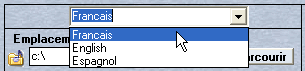
Set the program language. |
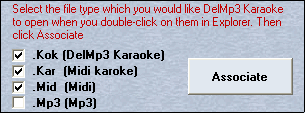
This section lets you Associate the files to the program, meaning, when you double-click one of the files you associated, the program will start, with that file in the play list and play the file. |
|

|
|
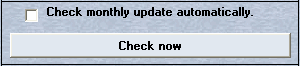
You can now check, or auto-check monthly,
for updates for our software.
If Rick has gone wild lately, downloading the update,
will give you again lots of new features. |
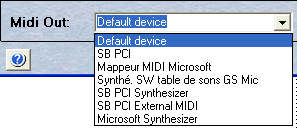
Midi Out, let's you select different midi ports on your sound card.
*This is an advance option. |
 Saves the player size on exit. Saves the player size on exit. |
|
 Save modifications when you're done with the configuration. Save modifications when you're done with the configuration.
* Click the
 in the upper right corner of the window to exit without saving the
modes. in the upper right corner of the window to exit without saving the
modes. |
 Displays the appropriate help page. (on our website) Displays the appropriate help page. (on our website) |
 |
|
Configure the karaoke window parameters
|
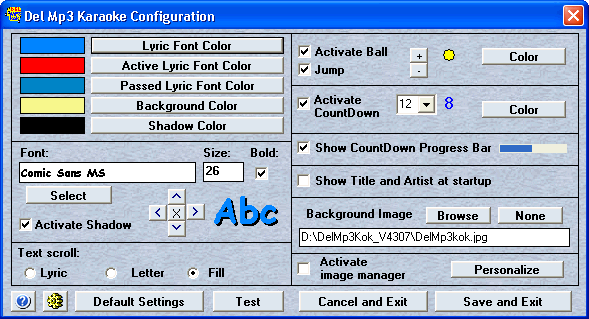 |
| |
|
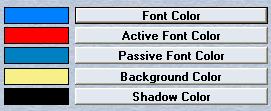
Let's you customize the colors used in the karaoke window.
 |
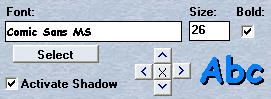 Lets you configure fonts and other karaoke window properties. Lets you configure fonts and other karaoke window properties.
A shadow effect (3D) in the background of the lyrics can be selected. With the arrows, move the shadow effect, for a more/less effect. |
 |
Activate and lets you choose size and color for a singing ball and a countdown number above the sinning syllable.

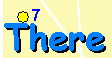
|
|

The countdown will show up automatically if there is a more then three seconds delay in the singing. |
|
Enable a countdown bar, displayed at the top of the karaoke window, to help you synchronize
with the restart of the lyrics.
 
This countdown bar, another visual aid, appears if there's at least a three seconds delay
for the next syllable to be displayed.
|
 Background image : set the path of an image as a background for the karaoke window.
Background image : set the path of an image as a background for the karaoke window.
It can be a GIF, JPEG or Bitmap (.gif, .jpg or .bmp).
|
 Activate the karaoke window image manager. Choose the way you want to display background images, randomly, by artist or in the order you've selected. Activate the karaoke window image manager. Choose the way you want to display background images, randomly, by artist or in the order you've selected.
Details in our user manual background manager page. |
 Enables you to select the way lyrics are displayed.
Enables you to select the way lyrics are displayed.
Lyric: Display will be one syllable at a time.
Letter: Display will be done one letter at a time.
Fill: Display will be done filling the letters in a sliding movement.
This last effect may not work properly on older computers |
 Displays the advance configuration window. See the
advanced
configuration for details. Displays the advance configuration window. See the
advanced
configuration for details. |
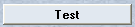 The
Test button will preview your changes. The
Test button will preview your changes. |
 The
Reset button will replace all the colors, to their default, The
Reset button will replace all the colors, to their default,
or as they were at the program installation. |
 
Cancel or Save modifications you've done to the configuration. |
 Displays the appropriate help page. (on our website) Displays the appropriate help page. (on our website) |
|
 |
|
|
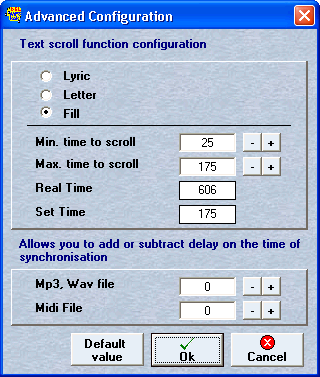
This window helps you configure the text scrolling option and fine tune the delay for fine tuning the synchronization time.
You can make the necessary adjustments while the music is playing; thus allowing you to see the effect of parameters changes in real time has they are displayed in the karaoke window.
Note: When the karaoke window is activated, press and hold on the "S" key to reveal the Set Scroll Text panel and fine tweak the smooth scrolling options. You can also click the
 button in the main karaoke configuration window.
button in the main karaoke configuration window.
(The preset values in this
panel should be fine for most users)
|
|
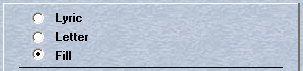 Enables you to select the way lyrics are displayed. Enables you to select the way lyrics are displayed.
Lyric: Display will be one syllable at a time.
Letter: Display will be done one letter at a time.
Fill: Display will be done filling the letters in a sliding movement.
This last effect may not work properly on older computers |
|
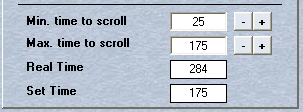 This window lets you fine tune the Letter and Fill display effect to optimize them in relation with your computer.
This window lets you fine tune the Letter and Fill display effect to optimize them in relation with your computer.
note: for most users the defaults settings are just fine. The fine tuning display adjustments can be observed in real time on the karaoke window.
Let's how analyze how the Letter and Fill display effect works:
In general, for each syllable of a karaoke song, the time of each syllable display is saved. This will tell the DMK program when in the song to display the lyrics syllables. This time value is saved inside the
".kok" file. or directly in the .kar (.mid) file.
When the Letter and Fill display effect is activated; while a syllable is displayed, the program will calculate the available time before the coming of the next syllable.
This time is divided by the number of letters to display. This value is indicated in real Time (Value in millisecond).
If the time value is higher than the time indicated in Min. time scrolling. and lower than Max. time scrolling, this time will be used to display the letters one by one in order to give a more continuous effect displaying of the words.
So, the displaying of the next syllable start
immediately after the display of the last letter of the current
syllable.
(In this case, the value indicated in the Real Time field, will be equal to the Adjusted Time value).
If the time value is lower than the time indicated in Min. time scrolling, all the letters of this syllable will be displayed as a block. This is to avoid lagging between the lyrics and the music.
Depending on your computer, a certain Min. time scrolling value is required to use the Letter and Fill display effect. If this certain minimum time is not met, instead of a numeral value, the dash "-" will be displayed in the Adjusted Time field.
If the time value is higher than the time indicated in Max. time scrolling, scrolling display of the letters will use the time specified in Max. time scrolling to avoid a too long display of the syllable.
In this case, the indicated value in Max. time scrolling will be displayed in the Adjusted Time field.
Min. time scrolling: Indicates to the program the minimum time required so that this option is used for the current syllable. If the real time is lower than the time indicated, the syllable will be displayed as a block.
The default value is 25. For a less powerful computer, it is recommended to increase this value.
Max. time scrolling: Indicates to the program the maximum time that must be used to display each letter of the syllable. If the real time is higher than this value, this time will be used.
This value especially will be used with the last syllable of a sentence or a paragraph, when a pause is present, before the program restart to display the words.
Real Time: Real time available for the display of each letters of the syllable in progress, before the next syllable.
Adjusted Time: Indicates the time that will be used for displaying the letters of the syllable, according to the parameter entered.
When the dash '-' sign is displayed in the time value field; it's showing that the available time was less then the Min. time scrolling. |
|
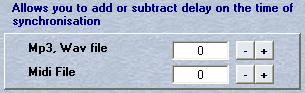 Let's you add or
subtract a time delay to the lyrics synchronization. Let's you add or
subtract a time delay to the lyrics synchronization.
This time delay can be separately applied to ".kok" (generally used with .mp3 files) and to
".kar" (.mid files).
note: the time delay will apply to all karaoke files. |
|
 Returns to the default value Min. time scrolling and Max. time scrolling used with the installation of the program. Returns to the default value Min. time scrolling and Max. time scrolling used with the installation of the program. |
 Save the tweaked values. Save the tweaked values. |
 Leave this function and cancel the modifications brought to the Smooth scrolling values. Leave this function and cancel the modifications brought to the Smooth scrolling values.
|

|

