User manuel of DMK version 5 - Player section
|
|
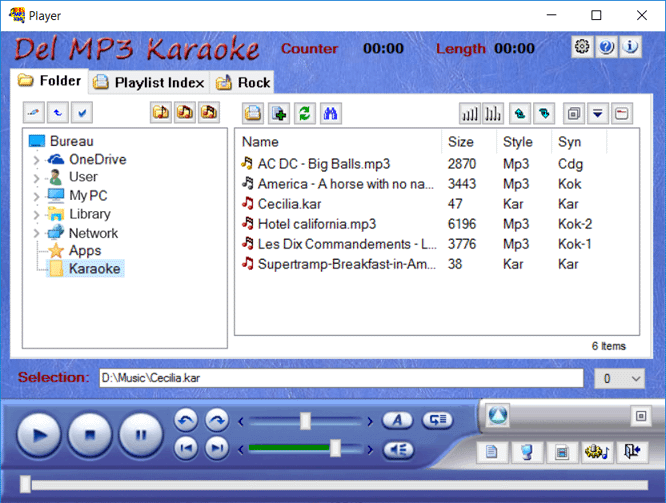
|
|
Buttons "Directory" tabulation

 Display the playlist index (menu) of all your playlists. Display the playlist index (menu) of all your playlists.
 Lets you create a new playlist. Lets you create a new playlist.
 Lets you refresh
the songs list. Lets you refresh
the songs list.
|
 Opens the search window. Opens the search window.
Using this panel, it is possible to do an advanced search on your omputer for your songs. The result will be displayed in a new playlist.
|
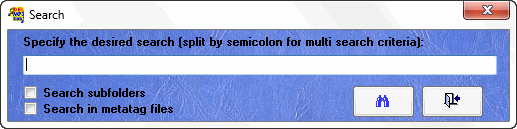 |
 Mixing or sorting
the songs in the list. Mixing or sorting
the songs in the list.
Note: Mix the list for a random fashion on playing when the "auto next" option is enabled.
|
 Allows customizing
order of songs in the list. Allows customizing
order of songs in the list.
 Show/hide
the Audio Console. Show/hide
the Audio Console.
 Display the context menu. Display the context menu.
 Detach
the list tab. Detach
the list tab. |
|
|
Buttons "Playlist
index" tabulation

|
 Display the
selected playlist. Display the
selected playlist.
 Create
a new selection playlist. Create
a new selection playlist.
 Delete the
selected playlist. Delete the
selected playlist.
 Refresh playlist. Refresh playlist.
 Allow to
open the search window. Allow to
open the search window.
|
 Display the
context menu. Display the
context menu.
 Detach
the playlist index tab. Detach
the playlist index tab.
 Close playlist index tab. Close playlist index tab.
|
|
|
Buttons "PlayList" tabulation

|
 Show playlist index (menu)
selection. Show playlist index (menu)
selection.
 Allows to add
items to your current playlist. Allows to add
items to your current playlist.
When you enable this option,  , DMK will open the "Directory" tab and the following buttons are displayed: , DMK will open the "Directory" tab and the following buttons are displayed:
 Check the items you wish to add to your playlist, then click this button. Check the items you wish to add to your playlist, then click this button.
 To exit the addition mode. To exit the addition mode.
 Remove the selected songs from the playlist. Remove the selected songs from the playlist.
 Refresh
songs playlist. Refresh
songs playlist.
 Opens the search
window. Opens the search
window.
 Saves
changes to the playlist. Saves
changes to the playlist.
When you do modification on you playlist, This small icon  is displayed in the bottom, indicating you need to save if you do not want to lost your modifications. is displayed in the bottom, indicating you need to save if you do not want to lost your modifications.
|
 Specify for each karaoke playlist: Specify for each karaoke playlist:
- A wallpaper and color words.
 Specify for each karaoke list: Specify for each karaoke list:
- The title and singer
- Indicate a transposition value in the case of a midi file.
Tip: To view hidden columns in a list, select an item in the list, then type Ctrl and +.
& nbsp;
 Allows mixing
or sorting. Allows mixing
or sorting.
 Up/Down:
Customize the songs order. Up/Down:
Customize the songs order.
 Display the
context menu. Display the
context menu.
 Detach
the playlist tab. Detach
the playlist tab.
 Close playlist Tab. Close playlist Tab.
This small icon  is
displayed in the bottom of the list to indicate that the currently
playing song comes from that playlist. If the auto next is enabled, it
is into this playlistthat DMK will play the next song. is
displayed in the bottom of the list to indicate that the currently
playing song comes from that playlist. If the auto next is enabled, it
is into this playlistthat DMK will play the next song. |
|
|
|
DMK audio control


Button Play,
Stop, and Pause
 Move back or forward the song of 20 seconds. Move back or forward the song of 20 seconds.
 Play the next or previous song in the playlist. Play the next or previous song in the playlist.
|

Mask (hide) lyrics
Stops the sound of music
(mute).
 Auto Next: Automatically starts the next song in the current playlist. Auto Next: Automatically starts the next song in the current playlist.
|
 Speed: Allows adjusting the speed (tempo) of the song. Speed: Allows adjusting the speed (tempo) of the song.
Double click on the button to adjust at 100%.
Volume: Changes the music. volume.
Double click on the button to adjust at 80%.
|
The scroll bar allows you to see the progress of reading your song.
You can click on the small button of this bar, while holding down the
mouse button, move right or left to increase or decrease the currently
playing song.
|
| |
|
|
|
|
|
|
Other functions of DMK
|
Right click on one or more files in the list to display the context menu.
This menu provides access to functionsrelated to the selected file type.
Click bouton  to display of this menu. to display of this menu.
Context menu example of the selection MP3 file (.mp3)
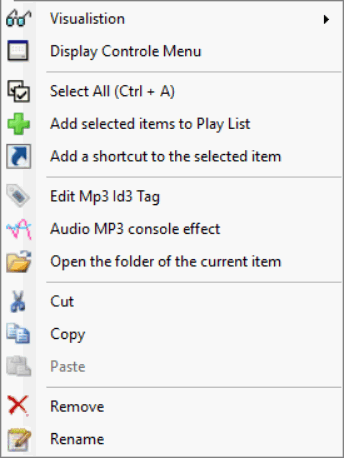 |
Context menu example of the selection midi file (.mid, .kar)
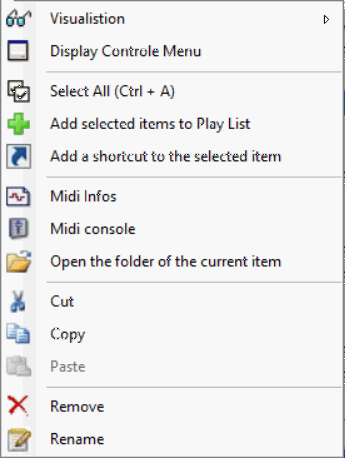
|
|
|
New Play list options:
To create a new selection of Playlist, you can:
- Click the button "Create New Playlist" on top of the folder tab 
OR
- Selecting the desired songs on the list and right clicks in the
list, then select from the popup menu "Add selected items to playlist"
OR
- You can click the button "Detach Tab" on top of the folder tab.
This will create a new detach window list of songs. This new window allows you to have a save button to save as a playlist.
You can access all playlist created by clicking the button "View menu Play List" on top of the folder tab. 
Each playlist can be detached from the reader. This allows:
- Drag and drop songs from one playlist to another.
- Drag the songs from the folder tab to a playlist
- Drag a folder to a playlist (all the songs of directory will be added)
- Drag a selected list from the list menu to playlist (all the songs in the list will be added)
- You can also drag selected song from the Windows Explorer to a list
When multiple playlists are opened simultaneously, if you double click
on a song from the list to play (or select a song and click button
pLay) a small triangle  (Play) will be displayed at the bottom of the list to show that list is playing. (Play) will be displayed at the bottom of the list to show that list is playing.
Then, if you click the "Play next item" button or the "next auto"
option is enabled, that will play the next song in this exactly
playlist.
|
|
Open more than one window to display the lyrics.
For those who work with multiple monitors.
To open a new window, you must hold the Control key while clicking on the button  "Show window Karaoke". "Show window Karaoke".
Starting a karaoke, lyrics will be displayed in the last window that has been focused.
It is possible to display lyrics in two windows at the same time.
You have to right-click in the window and click on the shortcut menu "Activate this window".
If the window is enabled, the option "Desactivate the window" will be displayed instead.
|
| Return to main menu DMK Manual V5 |

