Users Manual - Lyrics Editor
|
|
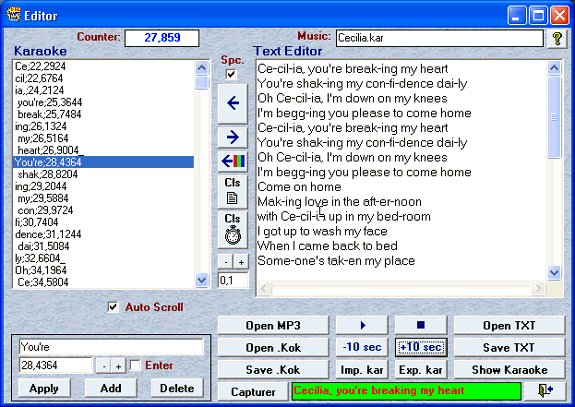 |
|
With the editor, you can edit, modify or import a song synchronization. |
| |
 Shows the music file that your synchronizing.
Shows the music file that your synchronizing. |
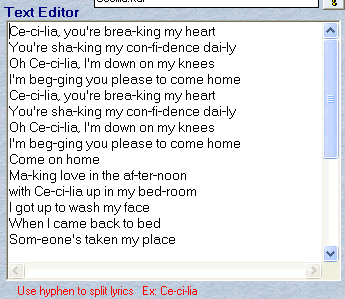
Text Editor:
This pane, lets you type or import the lyrics of the song you wish to synchronize.
When the lyrics are entered; you'll have to split signing syllables by '-' (dashes signs).
Dashes tells the program where to split the displaying of syllables for synchronization.
You can use the underscore '_' character to replace the dash sign in your lyrics. The program will transform it to a dash sign while importing to the karaoke list.
Put a slash '/' at the beginning of a sentence to block transfer it to the karaoke list (it'll jam the space and dashes detection by the program).
If you press and hold CTRL and C, the Text Editor content will be erased. |
 |
Exportation:
This button enables you to export the words towards the
Karaoke list. That will allow a synchronization thereafter.
It is possible to insert only one section of text in the
karaoke list if you follow these steps.
- Select the line in the karaoke list where you wish to insert the new words.
- Highlight the text you wish to insert.
- Hold down the CTRL key while clicking this button.
By holding the ALT key of your keyboard down while clicking on this button, you can import the words over the words already present in
karaoke list.
Preserving synchronization time value intact in the list.
|
| Importation
This makes it possible to import the lyrics of the
Karaoke List towards the Text Editor.
 It is now possible to import the synchronization of a music file in the Text Editor,
correct the errors and then re-export the corrections in the
karaoke list by preserving the synchronization time values already in the list. It is now possible to import the synchronization of a music file in the Text Editor,
correct the errors and then re-export the corrections in the
karaoke list by preserving the synchronization time values already in the list.
This is done by holding the ALT key down and clicking the export button.
Note: If you have to add syllables in the text editor section, don't forget to insert a line in the
karaoke list to avoid dephasing the words and times of synchronization. |
 This option is for selecting the
transfer type,
synchronizing line by line (uncheck the option) or a syllable at a time (check it). This option is also for selecting if the program will detect spaces and dash '-' when
transferring the lyrics in the karaoke list. This option is for selecting the
transfer type,
synchronizing line by line (uncheck the option) or a syllable at a time (check it). This option is also for selecting if the program will detect spaces and dash '-' when
transferring the lyrics in the karaoke list. |
 |
Karaoke List: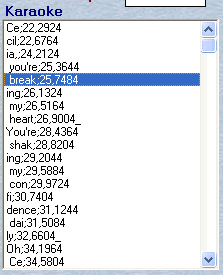 When imported or
transferred, the lyrics to this pane, you will be able to start synchronizing.
Selecting (highlight) a line in this list, enables you to modify this line, delete it or add a new line in the section bellow the list.
You must stop the music before selecting a line in this list.
Hitting the point sign '.' , resets the synchronization time for the selected line.
A double-click on a line will start the song precisely at the time of that line.
When playing a song, the scrolling list selects the first line you want to edit, the time of that line being zero, the scrolling will stop, waiting for you to press the space bar (the message
Space Bar will appear), to capture and write the time to the selected line in the karaoke list.
This message is a reminder that when you press the Space Bar, the time will be written at the selected line and the focus will change to the next line in the karaoke list.
|
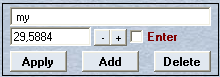 This section lets you modify the content of the selected line in the karaoke list. This section lets you modify the content of the selected line in the karaoke list.
- the first field brings what text to display.
- the second field: the synchronization time.
- the enter or skip a line option, tells the program that the next line will be displayed on a new line in the karaoke window.
Buttons:
Apply > Save your modifications.
Add > Adds a new line under the selected one.
Delete > Deletes the selected line.
"+" and "-" > You can
add or subtract the time value. |
 Brings focus to the start of the karaoke list, when it reaches bottom of that list. Unchecked the list will scroll, causing display delay on some computers. Brings focus to the start of the karaoke list, when it reaches bottom of that list. Unchecked the list will scroll, causing display delay on some computers. |
| |
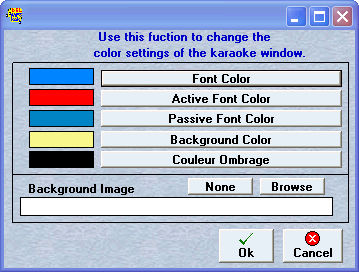
 This button will introduce a background color and image change in your synchronization file (.kok),
that will be used in the displaying of the lyrics in the karaoke window. This button will introduce a background color and image change in your synchronization file (.kok),
that will be used in the displaying of the lyrics in the karaoke window.
You can insert changes at the start of the karaoke list or at the
beginning of each line.
The image file must be in the same windows folder (must have the same path) as the music file.
This way of specifying a personalized configuration has priority on other configurations for the karaoke window display. |
 |
 Delete the content of the list. Delete the content of the list. |
 Resets the synchro to zero in all the karaoke list. If you select a line in the karaoke list, and hold the
CTRL key , it'll reset the time from that line to the end of the list. Adds or
subtract the indicated value to all the list (default: 0.1 sec.). If you press and hold
ALT while clicking this button, the Text Editor content will be erased. Resets the synchro to zero in all the karaoke list. If you select a line in the karaoke list, and hold the
CTRL key , it'll reset the time from that line to the end of the list. Adds or
subtract the indicated value to all the list (default: 0.1 sec.). If you press and hold
ALT while clicking this button, the Text Editor content will be erased. |
 You can
modify the time value, just by entering a new value in this field.. You can
modify the time value, just by entering a new value in this field..
If you select a line in the karaoke list, and hold the CTRL key , hitting one of the sign (+,-), it'll modify the time from that line to the end of the list. |
Play or
stop the song.   |
Rewind or
forward the 10 seconds.. |
Opens a new MP3, KOK or MIDI music file. |
 Opens
an existing synchronization file (.kok) Opens
an existing synchronization file (.kok) |
 Saves
the content of the karaoke list in a KOK file.
Saves
the content of the karaoke list in a KOK file.
The saved synchronization file must bear the same name as the actual music file and have a
".kok" extension.
The file (.kok) will be saved in the folder you specified in the program configuration.
If a synchronization file is already present in the folder, this prompt message will show up.
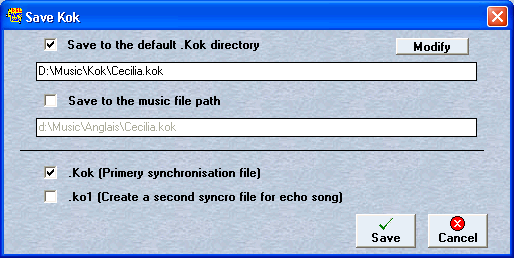 |
 |
 Another way to capture and write the time to the selected line in the karaoke list. Another way to capture and write the time to the selected line in the karaoke list.
Your space bar will do the same action. |
 Imports a text file (.txt) in the Text Editor section.
Imports a text file (.txt) in the Text Editor section. |
|
 Export the content of the Text Editor section in a (.txt) file. Export the content of the Text Editor section in a (.txt) file.
|
 Display the Karaoke Window. Display the Karaoke Window. |
 Allows you to import the words (lyrics) and the synchronization of the music file (kar) in the Del Mp3
Karaoke editor, then to modify,
correct and bring your personal touch to the words and synchro* in a simple, fast, and easy way.
Allows you to import the words (lyrics) and the synchronization of the music file (kar) in the Del Mp3
Karaoke editor, then to modify,
correct and bring your personal touch to the words and synchro* in a simple, fast, and easy way. |
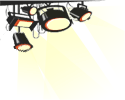 When you activate this importation, you must let the song play to the end, then record to the kok format after your modifications. Henceforth,
the DEL MP3 Karaoke player will use this synchronization instead of the one integrated in the original (kar) file. *To re-use the original synchro, you must erase or rename the recorded kok file at the path indicated in the configuration of the software. When you activate this importation, you must let the song play to the end, then record to the kok format after your modifications. Henceforth,
the DEL MP3 Karaoke player will use this synchronization instead of the one integrated in the original (kar) file. *To re-use the original synchro, you must erase or rename the recorded kok file at the path indicated in the configuration of the software.
Remember that DMK sees the files in the folder that you've specified in the program configuration.
|
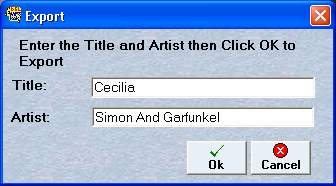

Allows to export the synchronization in new a music file (kar) The following panel will appear for you to specify the Title and the Singer of the song.
|
Readjusting the singing syllables:
Those who wanted to transform the Mid (.mid) files in to .mp3 and wanted to reuse the the synchronization inside the Mid a lag was introduced when exporting the Mid file.
To solve this, we're introducing the ability to make these corrections: |
|
1.
2.
3.
4.
5.
6.
|
Record the .mp3
Open the Mid source file in the editor to use
its synchronization.
In the DMK editor click « Open Music » and
select the .mp3 file you've just recorded.
Adjust timing of the singing syllables, using
the « + » and « - » ,
for the first syllable to display at the desired moment.
Click on any syllable in the list, then using your keyboard, hit and hold
down simultaneously CTRL and T keys.
A window asking to confirm the display time for
the last syllable will pop up. Accept and the
list will be readjusted using the displayed
value. |
Repeat steps 5 and 6 until the syllables display timing is just right.
|
 Will bring you on this web page. You'll have to be able to connect to the web. Will bring you on this web page. You'll have to be able to connect to the web. |
 Quit the Editor. Quit the Editor. |
 |

