| |
|
Users Manual - Karaoke windows
|
|
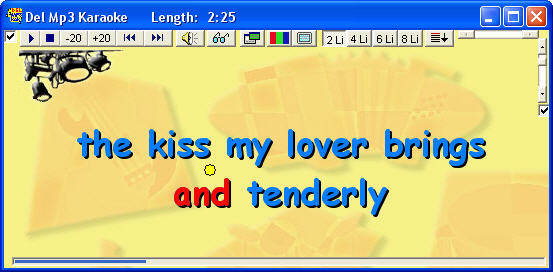 |
| Shows the karaoke lyrics |
| |
 Uncheck this box to hide the tool bar, reverse to show it. Uncheck this box to hide the tool bar, reverse to show it. |
 Control the player with these buttons. Control the player with these buttons. |
 Keep the karaoke window always on top. Keep the karaoke window always on top. |
 Show the karaoke configuration window. Show the karaoke configuration window. |
 |
Choose the number of line to be shown, the scroll direction and the position of the active line (the line your signing at the time). |
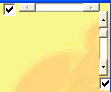
Scroll the content (lyrics) of the window
horizontally.
Scroll the content of the window vertically.
Select lyrics centered horizontally by checking
the box. |
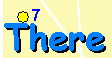 The ball follow the active syllable. A countdown appears as soon as there's at least a three seconds delay for the next syllable to be displayed. The ball follow the active syllable. A countdown appears as soon as there's at least a three seconds delay for the next syllable to be displayed.
This option can be customized in the
karaoke configuration window. |
|
 This countdown bar, another visual aid, appears if there's at least a three seconds delay for the next syllable to be displayed. This option can be customized in the
karaoke configuration window too.
This countdown bar, another visual aid, appears if there's at least a three seconds delay for the next syllable to be displayed. This option can be customized in the
karaoke configuration window too. |
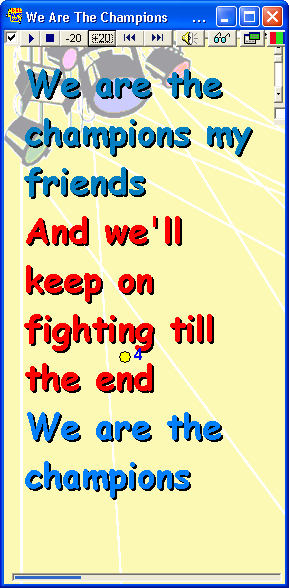
Keyboard shortcuts for the karaoke window:
Enter : Play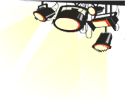
Ctrl : Stop
F4 : Display the Player.
- : Back a Song
+ : Forward a Song
F5 : Karaoke window, 25% screen size.
F6 : Karaoke window, 50% screen size.
F7 : Karaoke window, 75% screen size.
F8 : Karaoke window, full screen.
F9 : Display a second karaoke window.
F12 : Show/Hide the shortcuts bar in the karaoke window.
Double-Click in the karaoke window, and the player will show up.
Escape: From window mode to full screen and back.
M: Displays a MIDI console mixer.
S: For advance smooth scrolling option panel. You cannot access this panel if the option Smooth scrolling isn't selected in the program configuration.
See the Karaoke section for more explanation on this function. |
Tool Bar:
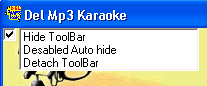
Hide Tool Bar: Choose this option to automatically hide the Karaoke Tool Bar witch appears at the top of the karaoke window by default.
Disabled Auto hide: Choose this to make the Tool Bar, at the top of the karaoke window,
always visible.
Detach ToolBar: The possibility to move the karaoke Tool Bar around the karaoke window. You can resize it the way you like too.
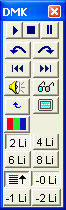
Double-clicking at the karaoke window's top can also detach the Tool Bar. |
|

|
|
|
|
|

