Users Manual - Player
|
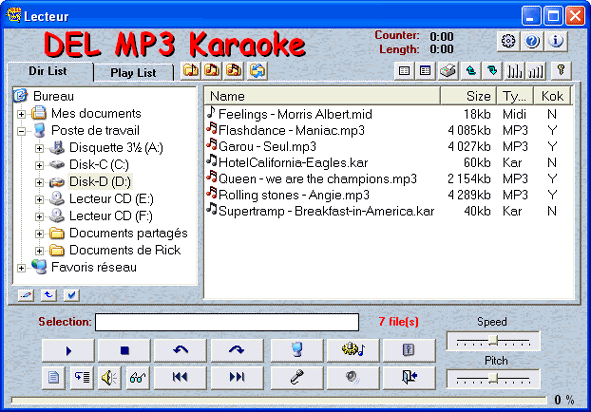 |
| |
 The selected song file and the number of song
file in the play list. |
|
 Play,
pause and
stop the selected song.
Play,
pause and
stop the selected song.
 |
If a "file XXX.kok not found" message appears in the karaoke window, thats because the file with the MP3 name that ends with the
".kok" extension,
was not found in the folder you specified while configuring the program or in the same folder as the mp3 file. See the
configuration section.
|
|
 Move
forward or
backward 20 seconds in the song. Move
forward or
backward 20 seconds in the song.
 |
 Show
karaoke window, where the words are displayed. Show
karaoke window, where the words are displayed. |
 Start the editing mode for creating, importing, or edition of the synchronization.
Start the editing mode for creating, importing, or edition of the synchronization. |
 Displays the
midi console. Displays the
midi console. |
 Allows you to import lyrics from karaoke files (.kok
and .kar) and to save them to a text (.txt) file. Allows you to import lyrics from karaoke files (.kok
and .kar) and to save them to a text (.txt) file. |

Auto next: Starts automatically the next song in the list. |
 Mutes the music and
Mutes the music and hide the lyrics (able you to play a game with the DMK program).
hide the lyrics (able you to play a game with the DMK program). |
Play the
next
 or or
 before song in the list.
before song in the list. |
 Start the
Recording console. Start the
Recording console. |


Displays the
DMK Volume Control panel.
You can, amongst other things, adjust the Microphone record level.
|
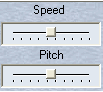
Speed:
speed (tempo) adjustment of the song( .mid and .kar files only)
Pitch: pitch adjustment of the song ( .mid and .kar files only) |
 Exit DEL MP3 Karaoke. Exit DEL MP3 Karaoke. |
|
|
 |
 Configuration: Shows the configuration window . Configuration: Shows the configuration window . |
 Allows you to go on the
help page (Web) Allows you to go on the
help page (Web) |
 Shows the
version build of our software. Shows the
version build of our software. |
|
 |
| |
|
Let's you change the listing display
List > to to
 < Detail < Detail |
 Prints the list. Prints the list. |
  Let's you
manually order the songs in the list. Let's you
manually order the songs in the list. |
  Shuffle or
Order the songs in the list. Shuffle or
Order the songs in the list. |
 Show/Hide the
player controls. Show/Hide the
player controls. |
|
|
 |
Dir List
|

This mode let's you browse the folders
(directories) on your computer. |
| |
A Right Click shows a menu, giving you access to the following commands: 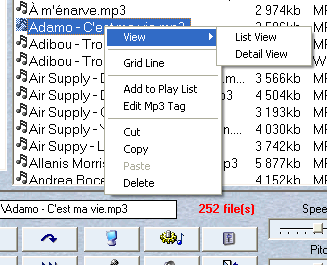
View: Lets you change the
display mode of the list.
Grid Lines: Displays lines for the detail mode.
Add to Play List: Let's you add a song to the current play list.
Edit Mp2 Tag: Let's you edit and modify the Mp3's Tag
(Signer, song Title, ...) |
|
|
 |
| |
 Shortcut buttons pointing towards your favorite directories of
music files: Shortcut buttons pointing towards your favorite directories of
music files:
These shortcuts can be configured in the program configuration,
or by holding the
CTRL key down and clicking on one of the button "
 " "
to affect the current (displayed) directory of the program.
|
|
|
 Lets you change the way directories are displayed. Lets you change the way directories are displayed. |
|
• Directories displayed in a tree like manner
(in the Windows© explorer)

|
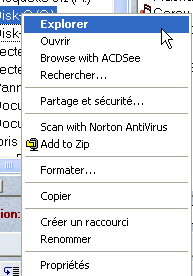
This display lets you right click a folder (or disk) and will
pop the standard Windows© contextual menu.
|
• Directories displayed in standard DMK fashion
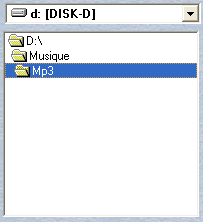 |
|
|

|
Play List
|
 This mode let's you save play list you've made from songs on your computer.
In the Play List mode, additional functions are available for the player. |
| |
| In the Play List mode, additional options are available in the tool bar
and right click menu. |
| |
A Right Click shows a menu, giving you access to the following commands:

View: Lets you change the
display mode of the list.
Grid Lines: Displays lines for the detail mode.
Detect Tag: Imports the Tag (Title and singer) included in the song file (mp3).
Remove from Play List: Deletes the selected file, from the Play List. |
|
 |
| |
 Open a Play List. It becomes the default Play List automatically. Open a Play List. It becomes the default Play List automatically. When using this button, a list of all the play lists in the program directory will drop down.
You'll only have to click the desired play list to open it or choose *** Browse *** to open a list outside the program directory. When using this button, a list of all the play lists in the program directory will drop down.
You'll only have to click the desired play list to open it or choose *** Browse *** to open a list outside the program directory.
|
 Save the changes to the current
Play List. Save the changes to the current
Play List. |
 Save the current
Play List to another name. It becomes the default Play List of the player. Save the current
Play List to another name. It becomes the default Play List of the player. |
|
 Delete
current Play List. Delete
current Play List. |
|
|
 |
|
 |
 Lets you customize and modify general and karaoke features, for the selected song.
Lets you customize and modify general and karaoke features, for the selected song.
Clicking it, opens the window shown below. It's composed of 2 sections (tabs). |
|
|
 General Features General FeaturesTitle: You can modify the title that will be shown in the Play List.
Singer: You can modify the singer that will be shown in the Play List.
Type: You can modify the type that will be shown in the Play List.
Time: Length of the song.
Existing:
- .kok -> The presence of a synchronization file for this song.
- .Ko1-> The presence of a second synchronization file for this file (used for synchro. of duets songs).
To find the sychro. files, the editor needs that, the files be where you specified in the configuration of the software or in the same folder the song is.
Path: The path of the song on your computer.
Detect: Import the Mp3 Tag (Title and singer) included in the song file (mp3). If there's no tag with the file, no change will be made. |
| |
 Karaoke Features Karaoke Features
You can customize fonts, background color and image for each song in your Play List.
Apply: Apply changes to the Play List.
Ok: Apply changes and exit.
Annuler: Exit without saving changes.
 Allow to edit and modify the Allow to edit and modify the
content of Mp3Tag an MP3 file
(Title, singer ...) |
|
|

|
 Detect: Import the Tag (Title and singer) included in the song file (mp3). If there's no tag with the file, no change will be made. Detect: Import the Tag (Title and singer) included in the song file (mp3). If there's no tag with the file, no change will be made. |
| |

Ok: Detects the Tag index of the selected songs and exit.
Cancel: Exit without detection.
Apply: Detects the Tag index of the selected songs. |
|
 Adding: Add the selected (checked) files to the Play List. Adding: Add the selected (checked) files to the Play List. |
| |
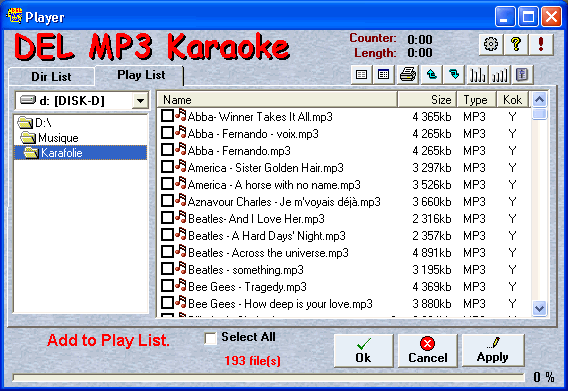
Ok: Adds the selected song to the list and exit.
Cancel: Exit without any addition to the list.
Apply: Adds the selected song to the list and keep this window active, so you can continue to add songs to the list. |
|
 Removing:
Subtracts the selected checked files to the list. Removing:
Subtracts the selected checked files to the list.
Note: No files will be deleted on your drive. |
| |
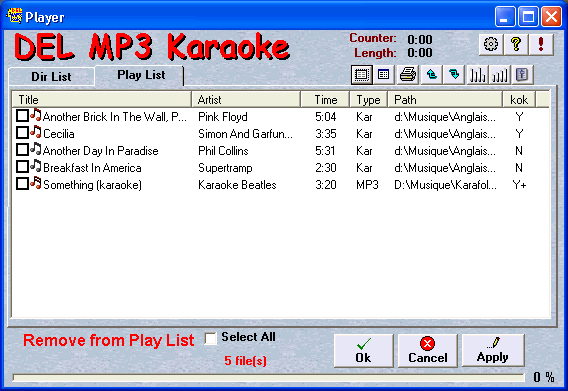
Ok: Subtracts the selected song to the list and exit.
Cancel: Exit without subtractions to the list.
Apply: Subtracts the selected song to the list and keep this window active, so you can continue to remove songs to the list. |
|
|

|
Other functions
|
|
File renaming : It's now possible to rename files directly from DMK
1. Right click the file
2. Select rename from the contextual menu
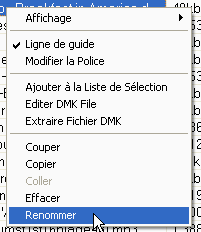 |
|
Resize the song list:
 You
can resize the song list. You
can resize the song list.
1. Place the mouse cursor to the left side of
the song list.
2. When the mouse pointer becomes a double
arrow, click and drag. |
|
|
Song time line slider: Lets you move forward or backward in the song while listening.
1. Place your mouse cursor on the little line over the time line.
2. When your mouse cursor turns to a double arrow, click and drag the slider to the desired position in the song.

You can combine this newly added function with the pause.
1. Start the song
2. Hit Pause
3. Position the time line to the desired place in the song using the slider.
4. Hit Pause again |
|
|
Editing .dmk files. You can edit the configuration settings of a
".dmk" file.
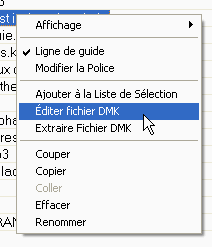 |
|
|
 |
Play MP3 + G (.CDG) files.
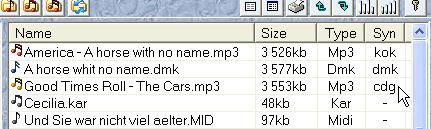
This type of karaoke files, the ".cdg", is an exportation of the karaoke files present in a karaoke DVD.
After exportation of a ".cdg" file, two (2) files will be generated.
An .mp3, witch contains the music, and a ".cdg", witch contains the movie displaying the lyrics.
These ".cdg" files can be easily found on the web.
|
|
|
 |
Function MP3 Tag
Allow to edit and
modify the contents of the ID3 tag of an MP3
file. The TagID3 are
information recorded in the music file that
allows different programs
display song information. (Title, singer ...)
There were 2 generations of ID3 tag (ID3v1 and
ID3v2).
The 2 versions can be recorded in the music
file.
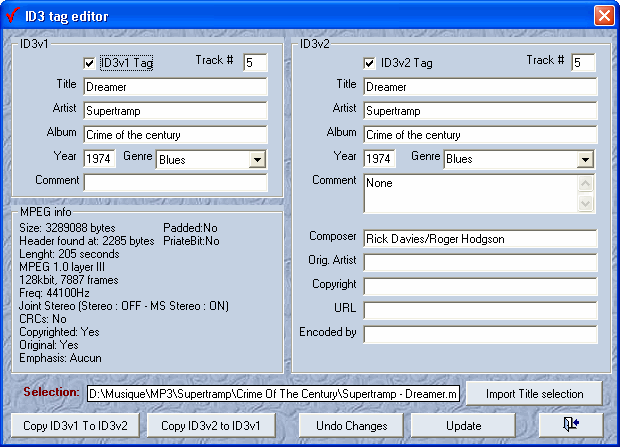
 Allows to import the file name as title and
singer
Allows to import the file name as title and
singer
When importing, if a
hyphen
"-" found in the file name, information on the
left of the hyphen be imported as title and
right of the hyphen as a singer, if no
hyphen
in the file name, full name
will be imported as a title.
 Allows you to copy the information included in
ID3v1 to ID3v2
Allows you to copy the information included in
ID3v1 to ID3v2
 Allows you to copy the information included in
ID3v2 to ID3v1
Allows you to copy the information included in
ID3v2 to ID3v1
 Allow to cancel and reload the information
recorded in the MP3 file
Allow to cancel and reload the information
recorded in the MP3 file
 Allows to apply the information
Allows to apply the information
 Close this window
Close this window |
|

|

