|
User manuel of DMK version 5 - Recorder section
|
|
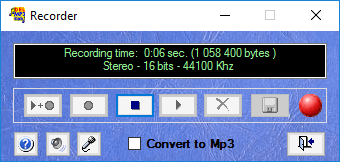 This recorder panel allows you to record from any output devices of your computer (Micro, Midi, Wave...)
So you can record your voice with or without music.
Save your recording in WAV or MP3 format. |
|
 Starts song selection in DMK player and start recording simultaneously. Starts song selection in DMK player and start recording simultaneously. |
|
 Starts recording only. Starts recording only.
 This display shows you time and disk space used for the current record. This display shows you time and disk space used for the current record.
|
|
 Stop playback and recording. Stop playback and recording.
 When you stop recording, this display show you the time and size in bytes of temporary recording file generated before saving. When you stop recording, this display show you the time and size in bytes of temporary recording file generated before saving.
|
|
 Allows you to play and listen the recording in "temporary" storage pending. Allows you to play and listen the recording in "temporary" storage pending. |
|
 Clear memory recording "temporary" pending. Clear memory recording "temporary" pending. |
|
 Save the record. Save the record. |
|
 Enable this option to save your recording in MP3 format. Enable this option to save your recording in MP3 format.
If not enabled, recording will be to Wave format
|
|

 Indicates that the program is ready to record. Indicates that the program is ready to record.
  Indicates that the program is recording. Indicates that the program is recording.
  Indicates the recording is stopped and ready for saving. Indicates the recording is stopped and ready for saving.
  Indicates that the program is currently playing temporary Indicates that the program is currently playing temporary
recording.
|
|
 Allow to open the Windows Control Volume Mixer. Allow to open the Windows Control Volume Mixer.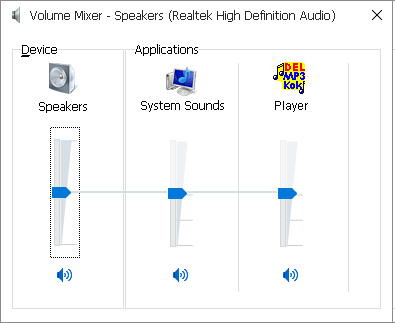
This control allows you to adjust the output volume of the Windows devices.
If you want to record the song and your voice at the same time, this panel will allow you to increase or decrease the recording volume of DMK relative to the volume of your microphone.
|
|
 Allow to open the Windows Recording Control. Allow to open the Windows Recording Control.
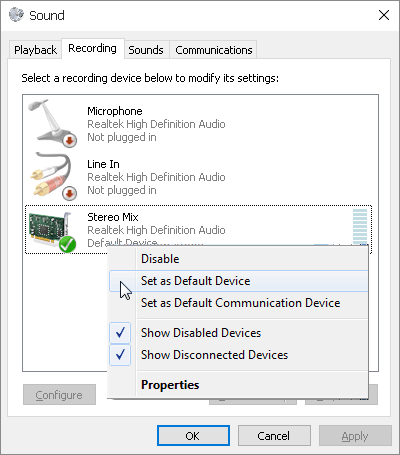
If you want to record your voice with your music, you need to select "Stereo Mixer" as default.
NOTE: If "Stereo Mix" is not present in your device list, It can be that is not avctivated in your Windows. To enable it, follow these steps:
- Right mouse click in the devices list to bring up the context menu of Windows.
- Activate the "Show Disabled Devices" The device "Stereo Mix" should appear in the list.
- Click on the device "Stereo Mix" and select "Enable" in the contextual menu.
- Then click the "Set as default" button.
If you wish to save your voice only set "Microphone" as default.
To control the volume of your microphone, must Click on divice "Microphone", select "properties" in the contextual menu, then click the "Levels" tab in the properties window.
|
|
 Displays help page. (Web) Displays help page. (Web) |
|
 Exit recorder. Exit recorder. |
|
 |
|
Retourner au menu principal du manuel de DMK V5 |

