User manuel of DMK version 5 - Editor section
|
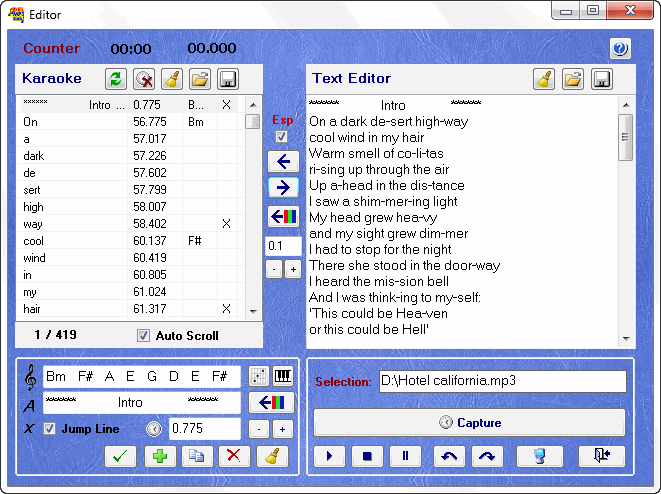 |
This editor allows you to create/modify a karaoke on an MP3 or Midi
|
For the procedure to create a new karaoke, see the
Synchronizing
page
To return to the Main Menu of the DMK
manual V5
|
Section Text Editor: 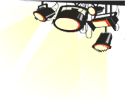
This section allows you to type,
paste or import the lyrics of a song to be synchronized.
Once you have finished entering the words, you must separate the
syllables of the song by a hyphen. A hyphen indicates to the program
where it needs to separate the syllables for synchronizing the display
time. 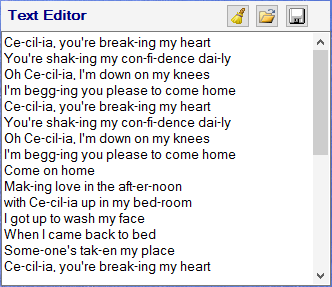
You may use the underscore character
'_' to replace the hyphen
of your text. The program will convert
this character to hyphen when it’ll be imported in the karaoke list.
Place a slash '/' at the beginning of a sentence to force the
transfer of it on one line
in the karaoke list
(blocks detection dashes
and spaces for this line.)
 Clear Test Editor field. Clear Test Editor field.
 Import a text file (.txt) Import a text file (.txt)
 Save the content of the
Text Editor section Save the content of the
Text Editor section
in a text file
(.txt).
|
 |
| Central functions of the editor:
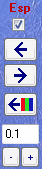  To
sync with each syllable melody, let’s check this option. The software
will cut out each space, hyphen (-) and end of line in the karaoke
list. For easier synchronization, uncheck this option, so each sentence
line will be transferred to one entree. To
sync with each syllable melody, let’s check this option. The software
will cut out each space, hyphen (-) and end of line in the karaoke
list. For easier synchronization, uncheck this option, so each sentence
line will be transferred to one entree.
 This
button allows you to import the words of the Text Editor section to
karaoke list. This allows a timing of the display time thereafter. This
button allows you to import the words of the Text Editor section to
karaoke list. This allows a timing of the display time thereafter.
It is possible to insert only
a section of text in the karaoke
list by following these steps.
- Select the line in the karaoke list where you want to insert it.
- Highlight the section of text to be inserted.
- Hold Ctrl key on the keyboard while clicking on this button.
Hold the ALT key on the keyboard while clicking on this button. You can
import the words over the words already present in karaoke list. This
is practical to keep the synchronization time in this list.

To import the lyrics of the karaoke
list to the Text Editor. It
is therefore possible to import a synchronized file in the Text Editor,
to correct errors and to export new corrections in the karaoke list
while keeping the synchronization time in place. Keep holding the ATL
key and click on the Export button.
Note: If you added syllables in the text section editor, do not forget
to insert a line in the karaoke list before exporting again. Otherwise,
this will diphase the words and synchronization time.
|
|
 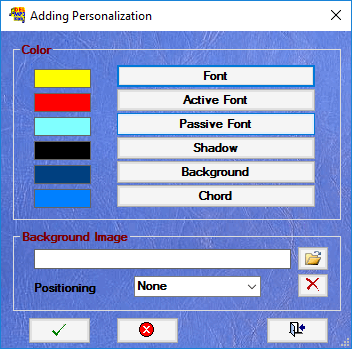
This button allows you to go inside your synchronization file and change the
background image and text colors that will be used in the karaoke
window when playing.
The insertion is only possible
at the beginning of the synchronization
or the beginning of a new line.
The image must always be in the same directory as the music file.
This configuration always overrides others program settings.
|
 Used to subtract or add the time
mentioned in entire list. Used to subtract or add the time
mentioned in entire list.
If you select a line in the list and you hold the CTRL key while
clicking on one of its buttons, changing the time will start from that
line to the end.
Note: You can also use the method of selection to indicate the section
to adjust (F9, F10 listed See below, "*** shortcut" for more
information on the selection.) |
 |
Section
List Karaoke: 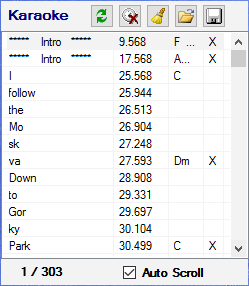
Importing the text in this list allows time synchronization of the lyrics.
When you select a line from this list, it is automatically edited in
the lower editing section allowing you to edit or delete that line.
Tip: Before selecting a line in this list, you must always stop the
song playing.
 Refresh list (Reload the list from the last save). Refresh list (Reload the list from the last save).
 Resets the synchronization time to zero the entire list. Resets the synchronization time to zero the entire list.
If you select a line in the list and you hold the CTRL key while
clicking on this button, the reset time will start from that line to
the end.
Tip: You can also use the selection
mode to indicate the section to reset.
(F9, F10 in the list. See below, "*** shortcut"
for more information on the selection)
 Clear the full content
(RAZ) of the karaoke
list. Clear the full content
(RAZ) of the karaoke
list.
 Import synchronizing
file .kok,
.ko1 or .kar Import synchronizing
file .kok,
.ko1 or .kar
 If
you leave this option activated and start the song from editor, DMK
will automatically select the playing syllable in this karaoke list. If
you leave this option activated and start the song from editor, DMK
will automatically select the playing syllable in this karaoke list.
|
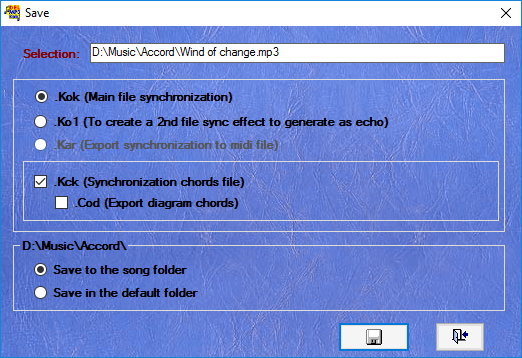
 Save synchronization Save synchronization
.Kok : Main synchronizing file.
.Ko1 : To create a 2nd sync file to generate
a barrel effect.
.Kar : Export sync in a midi file.
.Kck : Saving the synchronization file chords.
.Cod : Export charts of chords used in the
synchronization.
|
 |
| Save synchronization of files:
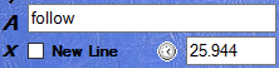
The
.kok file (main file synchronization) contains the lyrics and the
synchronization time specified in the karaoke list. It may also contain
information about the color changes and wallpaper changes.
The .ko1 file (to create a 2nd sync file and generate a barrel effect)
is similar to a .kok file, but with lyrics and display time (sync),
which will be sung by a second person.
At the start of karaoke, the DMK player will display two karaoke
windows simultaneously. One for .kok file and the other window for the
.ko1 file.
If you synchronize a MIDI file (.mid), you can choose between creating
a .kok file or insert synchronization inside the new MIDI karaoke file
(.kar).
The .kar option (Export synchronization in a MIDI file) recreates a MIDI file including words and synchronisation inside.
|
 |
Saving chords:
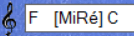
The .Kck file (Saving the chords file) contains the text entered in the
chords field and synchronization time.
The cod file (Export diagrams chords) contains information that can display the diagrams of chords used in your karaoke.
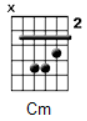 |
The diagram shows the information that is being used to
represent the chords of guitar fretboard or piano keyboard
Why register a cod file? :
DMK has already several recorded chords that allow the
display of the guitar fretboard diagram. If you use these
chords or if you do not share your karaoke, it is not necessary to generate this file.
|
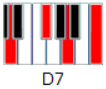 |
Guitare Fretboard Diagram
|
Piano
Keyboard
Diagram |
|
|
But, if you synchronize use a guitar chords that you entered
yourself in your DMK chords editor and want to share your karaoke, you
need to générate the .cod file.
If
not, the person who wants to play your karaoke will not see the Guitar
Fretboard Diagram chords unless he enters it on his own DMK editor.
In this file (.cod) the Guitare Fretboard Diagram and Pino Diagram
coding chords used in your karaoke is registered.
At the start of the song, DMK will validate if the file with the name
of Mp3 with the .cod extension exists. (Same as the .kok file)
If the file exists, DMK will use information from this file to draw
diagrams chords when playing karaoke. This way, the person using your
karaoke will see the same Guitar Fretboard Diagram even if it has not
created it on his editor.
|
 |
|
Save directory:
2 possibility:
- Save in the directory file song
- Save in the default directory (To change the location of this
directory, you must go to the DMK Control Panel) The saved files should be in the same directory as the .mp3 or in the directory specified in the configuration of the DMK.
Important:
The saved files (.kok, .ko 1 .kok and cod) must always have the same
name as the MP3 file associated with it, so they can be recognized by
the DMK.
|
 |
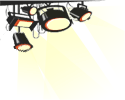 |
*** Shortcut:
Multiple selection:
- To make a multiple selection,
first select the desired first
line in the karaokelist.
F9 To
indicate the beginning of the section. 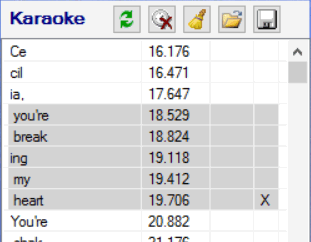
- Select the last line of your selection.
F10 Extends the section from the beginning.
The selected items will be displayed with a gray background.
- Select the destination.
F11 Copy
the section after the selection
list.
OR
F12 Move the
section after selecting the list.
OR
- Click  to
clear the time or to
clear the time or  to remove rows
from multiple selection: to remove rows
from multiple selection:
To cancel the selection, press 2 times F9
on one line.
Other shortcuts:
Double Click
OR Right Click to play from the selection.
Dot "."
to erase the time of selection.
0
To clear time on
selection.
F5 Set focus to Chord field.
F6 Set focus to Lyric field.
|
|
 |
|
Karaoke List editor section:
This section allows you to correct, add or remove an entry (guitard/piano chords, syllables, time and new line) of the karaoke sync list.
When you select an entry (line) in the karaoke list, the information of this line entry is displayed in this section:
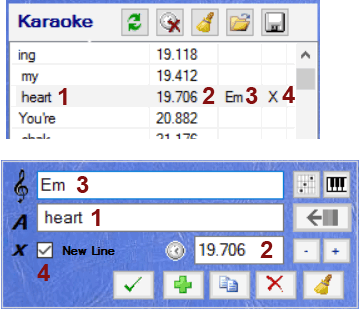
1: Shows
lyrics (syllables) to be
displayed in the karaoke window.
2: Indicates
the synchronization time which is the time counter of the MP3 or MIDI file.
3: Chords shown under lyrics text (optionnel)
4: The X indicates a
line break. The option "newl ine"
tells the software that the next
entry will be displayed on a new line in the karaoke window.
Click  to select the time on the meter as synchronization time to select the time on the meter as synchronization time
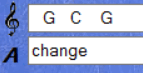 The
Chord Text field The
Chord Text field  allows you to specify the chords to be displayed above the specified
text of lyrics. It is possible to specify one or more chords in this
field and for each entry in your karaoke list.
allows you to specify the chords to be displayed above the specified
text of lyrics. It is possible to specify one or more chords in this
field and for each entry in your karaoke list.
You can add more spaces at the beginning or between chords to adjust the positioning of them when viewing.
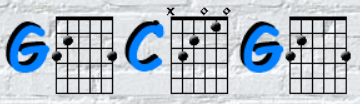 The
DMK can recognize the indicated chord and can display the diagram of
the guitar or piano. The chord must be entered in the DMK diagram
editor. The main chords have already been added for you. The
DMK can recognize the indicated chord and can display the diagram of
the guitar or piano. The chord must be entered in the DMK diagram
editor. The main chords have already been added for you.
When the DMK analyzes the indicated chords, it splits each sequences of
character by spaces. Then, it consults its table chord to know its
structure and display the associated diagram.
Some characters are displayed as they are and the DMK will not attempt to resolve the chords diagram.
Here are the characters:
[ ] | { } ( ) < > : , . / \ ? * " x1 x2 x3 x4 X1 X2 X3 X4x 1x 2x
3x 4x 1X 2X 3X 4X Capo I Do Ré Mi Fa Sol La Si
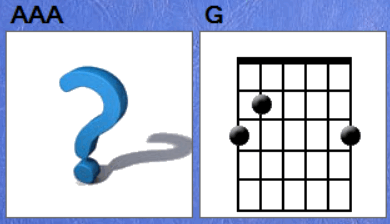 When
a character, that is not part of the chord’s diagram, is present in the
DMK and is not part of the exemption list, the diagram chord will be
represented by a (?) when you ask to display diagrams for all the
chords of a song. When playing karaoke, the diagram will not be
displayed for these unknown characters. When
a character, that is not part of the chord’s diagram, is present in the
DMK and is not part of the exemption list, the diagram chord will be
represented by a (?) when you ask to display diagrams for all the
chords of a song. When playing karaoke, the diagram will not be
displayed for these unknown characters. |
This button  appears when you move the mouse cursor between
two letters appears when you move the mouse cursor between
two letters  of a word in the text field. This will split the entry into 2 separate
entrances for the cursor position in the karaoke list.
of a word in the text field. This will split the entry into 2 separate
entrances for the cursor position in the karaoke list.
 Apply Changes Apply Changes
 Add new entry Add new entry
 Duplicate entry Duplicate entry
 Delete the entry from the
karaoke list Delete the entry from the
karaoke list
 Clear (RAZ) field values of the selection
(chord, syllables, time and line feed) Clear (RAZ) field values of the selection
(chord, syllables, time and line feed)
 Displays the window of
guitar chords Displays the window of
guitar chords
 Displays the window of
piano chords Displays the window of
piano chords
 This button is activated when you select an input
that is the beginning of a new line. This button is activated when you select an input
that is the beginning of a new line.
(Same functionality as the button of the central section,
see details above)
 Adds
or subtracts 0.1 sec time Adds
or subtracts 0.1 sec time
|
 |
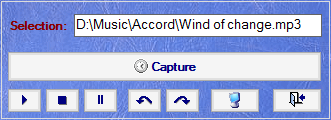 Section controls: Section controls:

Indicates syncing music file.
|

Allows to capture the input
time of the selected line in the karaoke list.
3 possible ways to capture time:
- Click the Capture button.
- Press the spacebar in the karaoke list.
- Activate the karaoke window "where the lyrics are displayed"
and use the spacebar.
|
Play, stop or pause a song. 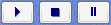 |
Forward or rewind the song by 10 seconds.  |
 Display of
the karaoke window (Where lyrics are displayed) Display of
the karaoke window (Where lyrics are displayed)
 Exits the editor
Exits the editor |
 Help, (It will take you here on this web page. You must, of course, have an internet connection.) Help, (It will take you here on this web page. You must, of course, have an internet connection.) |
 |
| Return to main menu DMK Manual V5 |

