User manual for the DMK (version 5) - Synchronization section
|
|
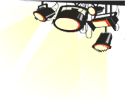 This
is the presentation of the 8 steps to create a karaoke file from a MP3
music file. The objective is to add the lyrics and synchronize them
with the music. For this, we must create a file containing the
information (.kok), that will be displayed on the screen by the DMK. This
is the presentation of the 8 steps to create a karaoke file from a MP3
music file. The objective is to add the lyrics and synchronize them
with the music. For this, we must create a file containing the
information (.kok), that will be displayed on the screen by the DMK.
(It is also possible to synchronize a Midi file to create a “.kar” file by following the same process)
For more details and flexibilities, go to the manual . Editor section.
User manuel DMK version 4 - Synchronization section
Main menu of DMK V5
|
-----------------------------------------------------------
|
Step 1:
In the player, select the MP3 file you want to synchronize. Then click the button  at the bottom right of the player. at the bottom right of the player.
|
| --------------------------------------------------------------- |
Step 2:
You must type, paste or import the lyrics of the song in the "Text Editor" section.

 Delete the text.. Delete the text..
 Open a
text file (.txt). Open a
text file (.txt).  Save
your text (.txt). Save
your text (.txt).
|
| --------------------------------------------------------------- |
Step 3:
Separate the syllables sung by a hyphen (a dash “ – “)
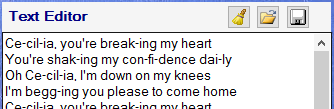 ‘.
You must take out each hyphen “-“ and uncheck this option  if you don't intend to synchronize each syllable, but instead each phrase. This brings you a simpler yet less complete synch. if you don't intend to synchronize each syllable, but instead each phrase. This brings you a simpler yet less complete synch.
Note : Don't make long phrases because new lines (return) in the
karaoke window, are generated at each phrase’s end. Otherwise, the
display will go off.
|
| --------------------------------------------------------------- |
|
Step 4:
Once it’s complete. Click on the button  . .
This option will transfer the text to each space, hyphen '-' and new line in the karaoke list.
|
 |
| Before continuing, let us look at the structure and controls of the karaoke list: |
When you select a line in the karaoke list, it is edited in the lower section; allowing you to make corrections if necessary.
1: Shows lyrics (syllables) to be displayed in the karaoke window.
2: Indicates the synchronization time which is the time counter of the MP3 or Midi file.
3: Chords displayed above the text (optional).
4:The X indicates a new line.
|
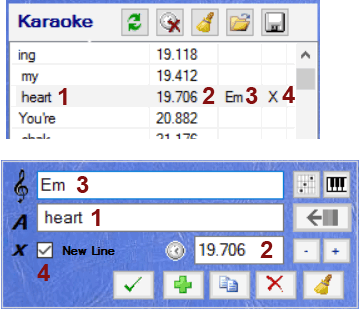 |
If you change something, you must click on the button  to apply the changes to the list.. to apply the changes to the list..
It is also possible to add a new entry by pressing the button  . .
The line will be added below the selected line in the karaoke list.
You can delete the selected line by pressing the button  . .
Or duplicate a line by clicking  . .
 Refresh the list (to reload the list of the last backup). Refresh the list (to reload the list of the last backup).
 Reset the entire list of the synchronization time to zero. Reset the entire list of the synchronization time to zero.
 Clear all content of the karaoke list. Clear all content of the karaoke list.
 Import the synchronized files ( .kok, .ko1 or .kar). Import the synchronized files ( .kok, .ko1 or .kar).
 Save and create karaoke synchronization file (.kok) of an MP3 file. Save and create karaoke synchronization file (.kok) of an MP3 file.
(If you synchronize a MIDI file (.mid),
you can choose between creating a .kok file or creating a new
MIDI file with lyrics and synchronize inside a .kar file)
|
|
Now you are ready to synchronize !
|
 Step
5: Step
5:
Select the first line of the karaoke list and click the Play button.

You can also double click on that line.
Note: When you double-click on a line in the list, DMK will start the music at the time indicated on the line.
If no time is specified, the song will play from the beginning.
When
the selection is positioned on a line that no synchronization time is
specified, the "Capture" button should appear with a red icon.
 This tells you that you can set "capture" and synchronize the time. This tells you that you can set "capture" and synchronize the time.
3 possible ways to capture time:
- Press the spacebar in the karaoke list.
- Click the Capture button.
- Activate the karaoke window "where the lyrics are displayed" and use the spacebar.
When time is captured, it will appear on the selected line. The
selection will automatically move to the next line and wait your new
capture.
It'll therefore only activate this key to each line of the list when needed.
|
| --------------------------------------------------------------- |
Step 6:
Once completed, it is easy to correct a section that you don’t like.
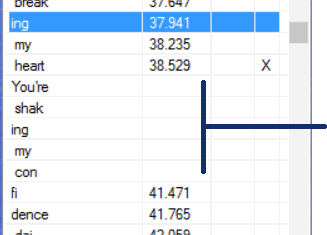
Select the first line to be corrected and press the
Period key '.'
This will set blank (clear) the time, then activate the
next line.
Repeat for all lines to correct.
Make sure the option  is selected. is selected.
Double click on a line just before the section to
correct.
The MP3 will start at the time indicate at this line.
The "Auto Scroll" will move the selection in the next list when the
Karaoke MP3 meter will arrive at the time indicated on the selected
line.
When selecting a line with no specified time, the selection will stop and wait for you to press the
"Spacebar" to capture the synchronization time. Then, the selection will automatically move to the next
line. Continue to synchronize for the entire section to be corrected.
|
|
| --------------------------------------------------------------- |
Step 7: (Optional Step)
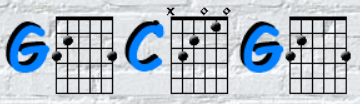
You can add the chords to be displayed above lyrics of your karaoke.
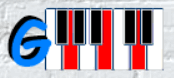
Very handy for someone who would like the Karaoke to be
accompanied by guitar or piano.
- Select the line in the karaoke list where the chords must be displayed.
- In the Edit section (at the bottom of the karaoke list), click the button  to display to display
the list of available chords.
(Note: If the desired chord is not listed, you can create one. See the "Chord Editor" manual..)
- Double click on the desired chords. The list will close and the chords will be added in the field:

You can also type the chord. Just make sure the chord is present in the DMK.
It’s also possible to specify multiple chords. 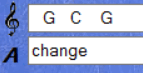
For
this, you need to add spaces between each chord. This is to help the
alignment of the displayed words. You can also add spaces at the
beginning, always with the aim of correcting the alignment.
You can easily add intro lines (solo) 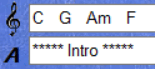
- You must click the button  to apply the changes to the karaoke list.o apply the
changes to the karaoke list. to apply the changes to the karaoke list.o apply the
changes to the karaoke list.
|
| --------------------------------------------------------------- |
Step 8:
Once you have finished, click the button  above the karaoke list to generate the synchronization of the lyric file (.kok). above the karaoke list to generate the synchronization of the lyric file (.kok).
Where chords have been specified, a .kck file containing information about synchronizing
chords will also be saved. These files are generated from the information of the karaoke
list.
IMPORTANT: synchronized files (.kok and .ckc) must always have the same name as MP3
file to be recognized by the DMK. player and it must be located in the same directory
as the .mp3 or in the directory specified in the configuration of the DMK.
If you go to the DMK player list and refresh, we should see Kok in the “Syn” column.
This indicates that the DMK player has recognized the karaoke file.
Good Karaoke!
|
More details and flexibility to produce or to
synchronize are available in the Editor
Manual section.
Return
to main menu DMK Manual V5
|
 |

