Users Manual - Step by step how to generate a .kok file
|
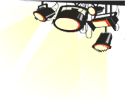 To make your own karaoke, you'll have to generate it from the editor. To make your own karaoke, you'll have to generate it from the editor.
Here we'll show you step by step how to generate a
".kok" file from a text and a music .mp3 file. These steps are basic ones,
for more details and advanced
functionalities, to make or modify a synchronization, see our
editor section of the manual.
Follow these steps... |
1.
Select the MP3 file of the song you want to
synchronize, then click this button

|
2.
You must type or import the lyrics of the song in the text editor.
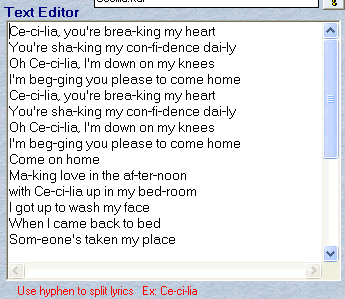
|
3. Split syllables sang by '-' (dash sign).
Note : Don't make long phrases , because lines jump (return) in the karaoke window, are generated at each phrases end. The display will go off the depend!
You must take out each dash - and uncheck this option
 if you don't intend to
synchronize each syllable, but instead each phrase. This brings you a simpler yet less complete synch. if you don't intend to
synchronize each syllable, but instead each phrase. This brings you a simpler yet less complete synch.
|
4. After your done click this button.

This will transfer the text to the karaoke list, breaking at each space ( ), dash '-' and line return (or jump).
|
 |
| Before moving on, lets review the karaoke list structure. Ouch ! |
 The first part (before the ; sign) are the lyric part that will display in the karaoke window. The first part (before the ; sign) are the lyric part that will display in the karaoke window.
The second part (after the sign) is the synch time that corresponds to the MP3 timer time value.
The _ sign at the end of the line, means that a line break (return) will occur.
When you select a line in the karaoke list, you can edit it in the bottom section. There you can, if necessary, bring corrections.
|
After making corrections to a line, you must click this button
 for them to show in the list.
for them to show in the list.
You can add a new entry (new line) by clicking this button.

It will be added under the selected line in the karaoke list.
You can delete the selected line by clicking this button.

|
 |
| You're now ready to synchronize a song ! Yes ! |
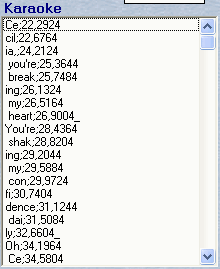
5.
Select the first line in the karaoke list and click the play button (or simply double-click the first line).
This will start the MP3 file at the specified time.
In this case, the time is equal to zero, so the MP3 will start from the beginning.
This message should appear under the karaoke list.
should appear under the karaoke list.
So, if you press 'space bar', the synch time will be captured and written to the selected line;
and the focus will change to the next line in the karaoke list.
So just press 'space bar' each time you feel a break in the lyrics is needed.
You can also use this button.
Come on try it, just experiment!
|
 |
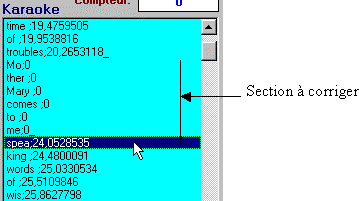
6.
When your finished capturing each time break, you can easily make corrections to a part you feel isn't right.
Just select the line of the part of synchro you want to change and press the '.
' (dot sign). It'll reset time to zero for that line. Repeat selecting lines and hitting the '.' (dot sign) for each line you wish to change.
Make sure this option
 is selected. is selected.
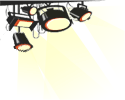 Then double-click a line above the part your editing. Then double-click a line above the part your editing.
The MP3 will start playing at the time of the selected line and the auto scroll option will make the selected line jump down line per line
in the karaoke list.When the scrolling list selects the first line you want to edit, the time of that line being zero, the scrolling will stop,
waiting for you to press the space bar, to capture and write the time to the selected line in the karaoke list.
>>The above, must be read at least (2 two) times, kidding!
The 'space bar' is your tool. Just a message!
|
| Just continue synchronizing the part you wish to change. |
7. When your changes are all done,
you must click this button
 to generate a karaoke (.kok) file from the karaoke list.
to generate a karaoke (.kok) file from the karaoke list.
|
There you have it, your synchronization is ready and associated with your music file.
More details and flexibility to make or produce a synchronization
available in the
Editor section of the manual.
|
 |

